Yes only a few seconds you can create the Bokeh effect in Adobe Photoshop. I am going to share this tutorial with you guys, and please follow closely.
What is Bokeh anyway?
Bokeh is defined as “the effect of a soft out-of-focus background that
you get when shooting a subject, using a fast lens, at the widest
aperture, such as f/2.8 or wider.”
According to Wikipedia Bokeh is a "Field Blur.In photography", bokeh (/ˈboʊkə/ BOH-kə or /ˈboʊkeɪ/ BOH-kay; Japanese: [boke]) is the aesthetic quality of the blur produced in the out-of-focus parts of an image produced by a lens.
Do you know, you can create a bokeh effect without having to have a camera and all those tele-photo lenses. You can create the same kind of effect by just using Adobe Photoshop.
So here we go. First select any photo from your hard disk that you would like to make a bokeh background effect and upload to your Adobe Photoshop canvas.
On top of the menu panel select Filter, select Blur and select Gaussian Blur...
The menu will appear and you can select what ever amount of blurness effect that you would like to have. here I selected Radius 16.8 pixel. So id you are happy with it, just click OK. and you are done.
So this is the final effect you can get...It is only a few moment saja bro...Selamat mencoba...
How to create a bokeh effect in just a few seconds using Adobe Photoshop...
terkini
Subscribe to:
Post Comments (Atom)

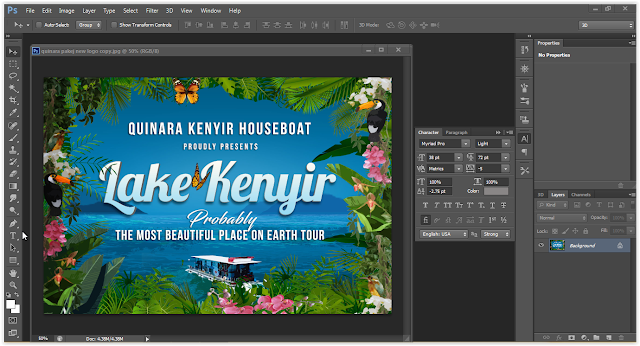









No comments:
Post a Comment